
chapter 3
Camera View & Setup
1.

Dressage Setup
Keyboard & Mouse
_edited_pn.png)
Left Hand
Right Hand
During dressage, riders will use a keyboard and mouse to control their horse. Riders will place their left hand on WASD and their right hand on the mouse. This setup is the most efficient setup for gaming as it allows for natural and comfortable positioning of the arms and allows the riders to be able to use their keys and mouse easily and effectively (key dexterity).
Riders are strongly encouraged to avoid using a trackpad as well as the arrow keys. Trackpads are slow and decrease dexterity. The arrow keys force the rider to sit with their left hand crossing their body, which is an uncomfortable position, and the arrow keys are far from other important keys on the keyboard (such as X for special moves and other hot keys).
Directional Keys

During dressage the riders will use WASD with their left hand. Directional keys refers to the right and left keys on the keyboard (A & D).
Tapping

During dressage the riders should only gently tap their keys and never aggressively hold them down (unless riding an L-Corner or a move). Gently tapping the keys prevents aggressive and harsh movements.
Key Dexterity
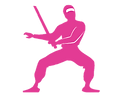_ed.png)
Key dexterity refers to the riders ability to use their keys and mouse smoothly, quickly, and efficiently during dressage.
Riders are encouraged to not use mobile for dressage.
Unfortunately, there is too much of a difference between SSO on mobile and SSO on a computer, and so riders are encouraged to avoid using mobile and instead only use a computer/laptop for dressage. There is a clear difference in performance when comparing riders who are using mobile versus riders who are using a computer, performance improves greatly when riders are using a computer.
Using proper dressage setup drastically improves a rider's performance!
2.

Camera View
Extended Camera
Dressage is complex and a lot is going on in the arena; therefore, it is important for riders to be able to see around them and have good visibility. Within the PDM, riders are taught different methods related to camera view, as they are designed to help improve rider's awareness of the arena, themselves, and other riders.
One important camera method is extended camera view, where the riders extend their camera view in SSO to allow for better visibility.
Regular Camera

low visibility
Extended Camera

high visibility
Extended camera view allows for more visibility. The riders can better see themselves, the rider line, their partners, straightness, markers, original sand line, arena letters, and more. When using the original SSO camera view, the riders can't even see their own original sand line when curling; therefore, it is important for riders to extend their camera.
How to Extend
To extend your camera view in SSO, follow the steps below. Each rider prefers a different amount of extension, but it is recommended to be at least halfway to the right on the "Distance to Camera (horse)" and "Field of View" toggles.
1. Open "Main Menu"
2. Click on "Settings"
3. Adjust "Distance to Camera - Horse" to the right
4. Adjust "Field of View" to the right

Extended Camera Difference

The video demonstrates the difference between extended camera view and regular camera view. In regular camera view, the rider can not see their original sand line when they curl as their visibility is very low. However, in extended camera view the rider can see their original sand line as it allows for more visibility.
It is recommended that riders start out slowly when adjusting their camera view, as it may take time to get used to.
Use of Camera
Riders are encouraged to always be using their camera and to never let the camera sit untouched. Using the mouse with your right hand allows you to easily maneuver the camera as needed during performance.
Mouse
To use the camera, riders will place their right hand on their mouse and hold down the right clicker to drag the camera left, right, up, and down.
3 Seconds
Riders are encouraged to never let their camera sit unused. The golden rule of thumb is to check different angles every 3 seconds. Riders do not need to actually count 3 seconds, it is just a reminder to encourage riders to be checking their angles often. This tip comes from driving school, as drivers are taught to make the habit of checking their blind spots every 3 seconds.
Camera on Go
When go is about to be called, riders will turn their camera to face the direction needed for the move.
For example, the Commander is about to call go for a comb - the rider will turn their camera to the side so that they can see which sandline they are going to turn onto.
Actively using the camera during dressage greatly increases a rider's awareness!
Camera Use Demo

This video demonstrates how to actively use your camera in dressage. The rider is constantly checking their surroundings and never lets their camera sit unused. The rider moves their camera to check their straightness and sand line, check their gaps or alignment, and tilts their camera to see their marker for the L-Corner.
3.

Lag & Prevention
Lag Tips
Lag, crashing, and slow internet can greatly impact a rider's ability to perform dressage; therefore, it is important for a rider to take care of their computer and try to limit the amount of lag they have!
The document linked below has many tips and information to help reduce and prevent lag!
Use the tips in the document to help reduce and prevent lag!



